Native Errors
Code Signing errors#
Running an app on an iOS device requires a provisioning profile. If a provisioning profile has not been created yet follow these directions:
- Set the [Package ID](/docs/reference/glossary#package-id).
For Capacitor, open the
capacitor.config.jsonfile and modify theappIdproperty.For Cordova, open the
config.xmlfile and modify theidattribute of the root element,<widget>. See the Cordova documentation for more information. - Open the project in Xcode.
For Capacitor, run the following to open the app in Xcode:
For Cordova, open Xcode. Use File » Open and locate the app. Open the app's
platforms/iosdirectory. - In Project navigator, select the project root to open the project editor. Under the **Identity** section, verify that the Package ID that was set matches the Bundle Identifier.
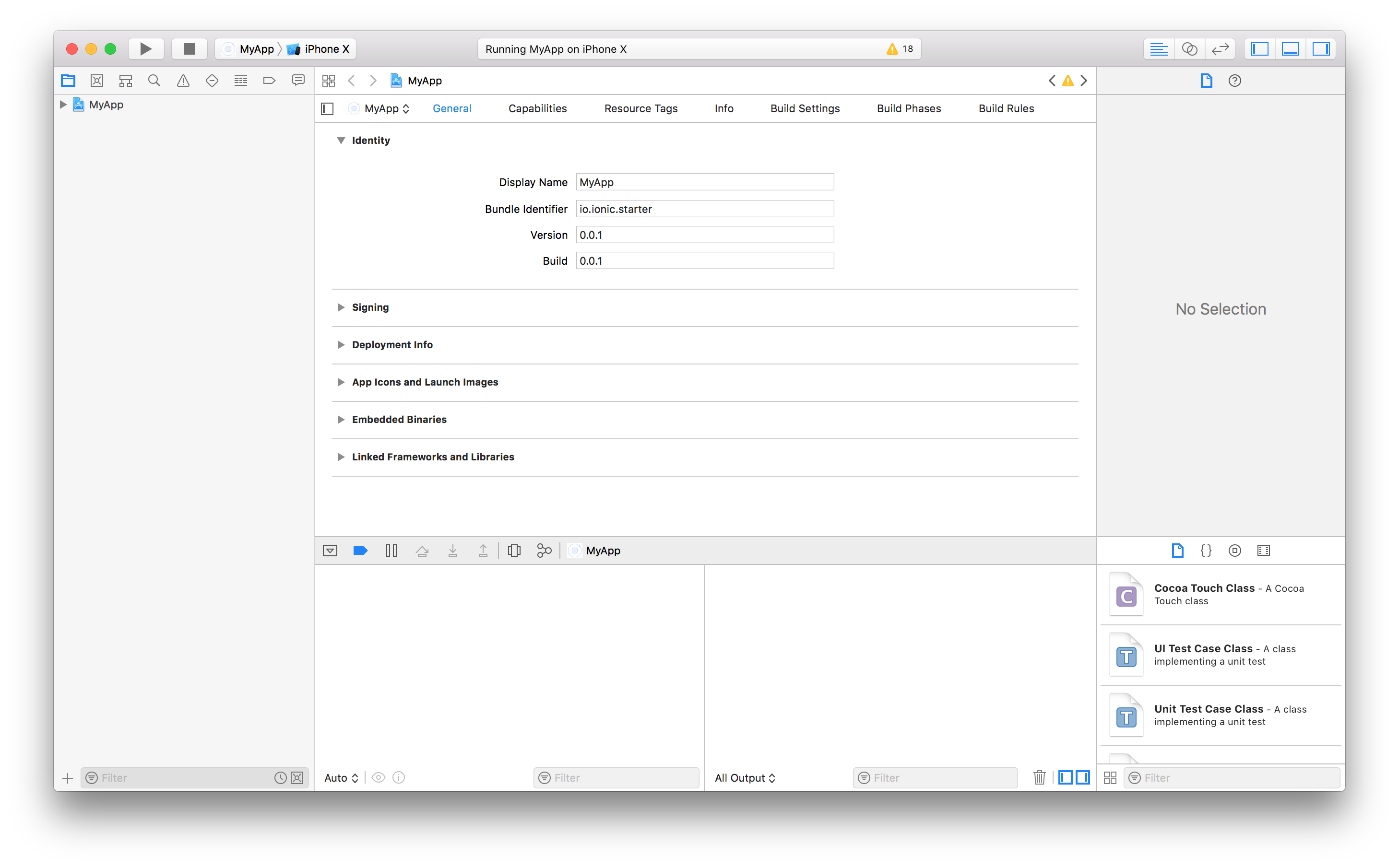
- In the same project editor, under the Signing section, ensure Automatically manage signing is enabled. Then, select a Development Team. Given a Development Team, Xcode will attempt to automatically prepare provisioning and signing.
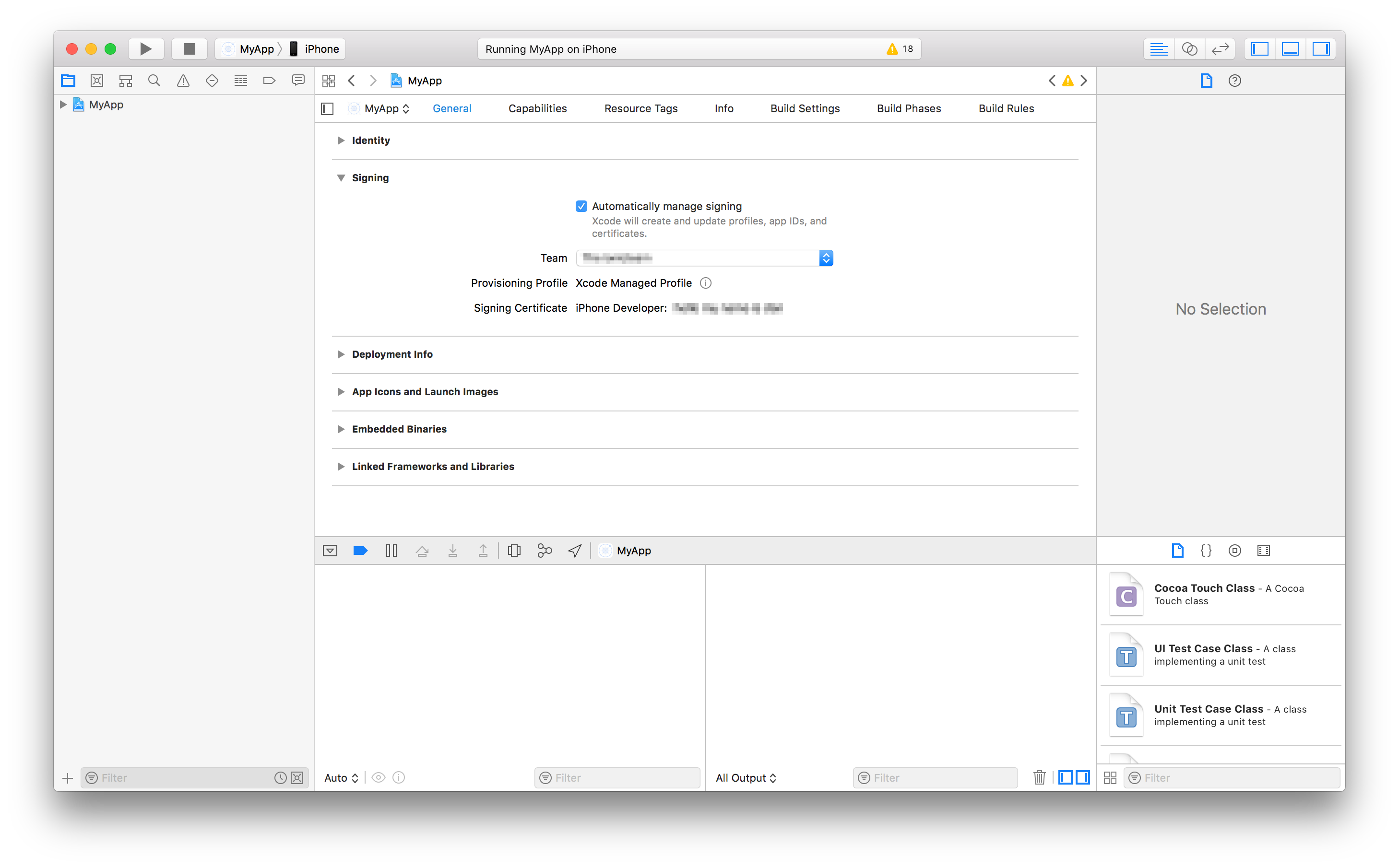
Xcode build error 65#
This error is an error code from Xcode that can be caused by provisioning issues or outdated cordova dependencies. To fix this error first make sure a provisioning profile has been generated using the above instructions and then try to run the app from Xcode.
If this does not fix the error then run the following commands:
Once these commands have been ran a fresh build can be done.
Clashing Google Play Services versions#
This error is caused by two separate plugins trying to use different versions of the Google Play Services. To fix this issue make sure you are running cordova version 7.1.0 or higher and cordova-android 6.3.0 or higher. To install latest cordova run:
and to update cordova-android run:
Plugins that depend on Google Play Services can now be updated to use the same version. For example, if pluginA uses version 11.0 and pluginB uses version 15.0 they can be updated to use the same version with the following snippet in the config.xml file:

